There were 3 posts tagged: Tool
Jabra PanaCast camera an excellent tool for remote classrooms
This school year, remote learning is front and center as teachers are learning new strategies to effectively educate their students at a distance. Instant collaboration tools, including the Jabra PanaCast, are necessary in well-equipped classrooms.
Certified for Microsoft Teams and Zoom, Jabra PanaCast works with all UC platforms.
Be confident that teachers can connect, with whatever equipment they are using; it is plug-and-play by bringing your own laptop. You can add on a hub or dock that also connects speaker, TV, power and internet, for a simple one-cable user interface. It has an integrated mounting bracket and a standard 1/4"-20 thread that can be used on a tripod; a wall mount and table stand are available as additional purchases.

Teachers will appreciate the 180° Panoramic view. They can take full advantage of white boards, teaching aids, and the space in the classroom to move around and keep students engaged. The PanaCast is reasonably priced ($695 MSRP) and offers a 2-year warranty.
When you combine the Jabra PanaCast with a Jabra Speak 750 speakerphone, it's an optimal video and audio experience that's like a face-to-face class.
In this video below, Gina Spencer, a member of the Jabra Collaboration Team, provides a brief overview of just some of the many benefits the PanaCast can offer to your classroom.
Certified for Microsoft Teams and Zoom, Jabra PanaCast works with all UC platforms.
Be confident that teachers can connect, with whatever equipment they are using; it is plug-and-play by bringing your own laptop. You can add on a hub or dock that also connects speaker, TV, power and internet, for a simple one-cable user interface. It has an integrated mounting bracket and a standard 1/4"-20 thread that can be used on a tripod; a wall mount and table stand are available as additional purchases.

Teachers will appreciate the 180° Panoramic view. They can take full advantage of white boards, teaching aids, and the space in the classroom to move around and keep students engaged. The PanaCast is reasonably priced ($695 MSRP) and offers a 2-year warranty.
When you combine the Jabra PanaCast with a Jabra Speak 750 speakerphone, it's an optimal video and audio experience that's like a face-to-face class.
In this video below, Gina Spencer, a member of the Jabra Collaboration Team, provides a brief overview of just some of the many benefits the PanaCast can offer to your classroom.
To schedule a one-on-one demo of the Jabra PanaCast, contact our Customer Care Team at 1-866-998-9991.
Yamaha Product Finder a Helpful Tool for Conferencing Products
Are you trying to solve an echo problem? Trying to maximize security in your conferencing? To answer customers' needs, Yamaha designed a new tool, the Conference Product Finder, to identify the right Yamaha Unified Communications product with ease. Answer a few questions, and immediately your recommendations pop up.
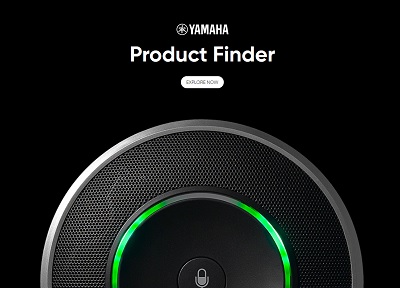
Yamaha recognizes that conferencing needs are unique; even within one organization, there may be different connection types and room arrangements. A huddle room does not require the same type of coverage that a large board room would, for example.
The first series of questions asks what you're trying to do: Enhance sound quality? Record voices? and other options. The next screen is about Compatibility: Bluetooth, VoIP, USB and Microsoft Skype for Business, or other UC platform? Next up, how many people does this system need to cover? It could be for as few as one person, and as many as 20+ people.
Depending upon your answers, the product(s) that best match your requirements, will populate. The Product Finder will ensure the best fit for device and environment, connection type, and more; we will work with customers further on pricing, availability, and delivery status.
Or, if you prefer to speak with someone directly, our staff will be happy to discuss the various conference products offered by Avcomm Solutions, and help you determine the best fit. Call us at 1-866-998-9991, or send an email.
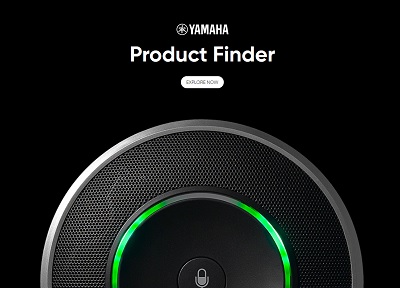
Yamaha recognizes that conferencing needs are unique; even within one organization, there may be different connection types and room arrangements. A huddle room does not require the same type of coverage that a large board room would, for example.
The first series of questions asks what you're trying to do: Enhance sound quality? Record voices? and other options. The next screen is about Compatibility: Bluetooth, VoIP, USB and Microsoft Skype for Business, or other UC platform? Next up, how many people does this system need to cover? It could be for as few as one person, and as many as 20+ people.
Depending upon your answers, the product(s) that best match your requirements, will populate. The Product Finder will ensure the best fit for device and environment, connection type, and more; we will work with customers further on pricing, availability, and delivery status.
Or, if you prefer to speak with someone directly, our staff will be happy to discuss the various conference products offered by Avcomm Solutions, and help you determine the best fit. Call us at 1-866-998-9991, or send an email.
ServiceNet from Jabra an Essential Warranty Tool
The Jabra warranty process has been brought together into one program called ServiceNet, an online service platform. From checking warranty, to following the status of the return order from beginning to end, this platform simplifies the warranty and return process. It is ideally suited for organizations with large quantities of Jabra products deployed, but is available to all Jabra product owners.
Set up a free ServiceNet account by clicking here. Simply provide your name, company name, address, phone number and e-mail address to set up your account. Within a few minutes, a ServiceNet login and password are created and e-mailed to you.
Once you log in, you can check warranty status with the Warranty Checker, request a replacement, and follow the status of the return order.
To check the warranty status of your Jabra product, simply enter the serial number within the Warranty Checker window. If you don't know where to find the serial number, the site has a click-through link: "How to Locate a Serial Number." Next, select from the choices of Headsets, Speakerphones, or Accessories. Scroll down the page to find your product. Once you select your product, a picture of where the serial number is located appears. Type in the serial number, click Next, and you will see if the product is under warranty.
If the product is still covered by warranty, you will see a screen similar to this:
Click Next, and the Basket window appears.
The Basket is automatically loaded with a new, replacement product at no charge. Click Next for your Address Book. You can add and save multiple addresses into this window:
In the successive two screens, you will Confirm the order, and then get a Receipt. After submission, you can follow up on your warranty request by logging in and selecting Manage Your Orders. Here, you'll find all of your warranty history. It's a handy way to keep your Jabra warranty information in one place.
If your product is no longer under warranty, you will get this message: "This product is not under warranty. Please remove the out of warranty item from this order, and proceed with either inside warranty items only, or check the return process for outside warranty items by clicking here."
For Jabra's Warranty and Service Information, please click here.
We hope you find Jabra's ServiceNet to be a useful tool and a great way to keep track of your warranty replacements!
Set up a free ServiceNet account by clicking here. Simply provide your name, company name, address, phone number and e-mail address to set up your account. Within a few minutes, a ServiceNet login and password are created and e-mailed to you.
Once you log in, you can check warranty status with the Warranty Checker, request a replacement, and follow the status of the return order.
To check the warranty status of your Jabra product, simply enter the serial number within the Warranty Checker window. If you don't know where to find the serial number, the site has a click-through link: "How to Locate a Serial Number." Next, select from the choices of Headsets, Speakerphones, or Accessories. Scroll down the page to find your product. Once you select your product, a picture of where the serial number is located appears. Type in the serial number, click Next, and you will see if the product is under warranty.
If the product is still covered by warranty, you will see a screen similar to this:
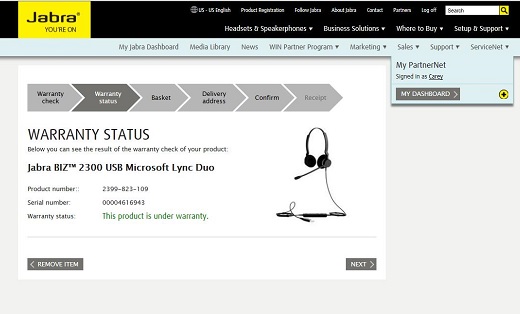
Click Next, and the Basket window appears.
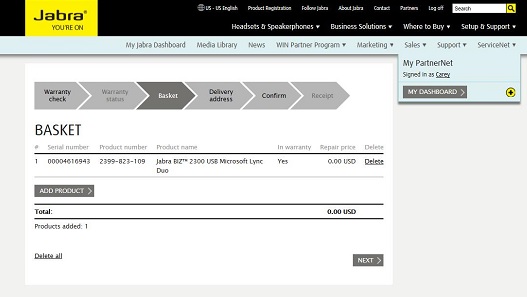
The Basket is automatically loaded with a new, replacement product at no charge. Click Next for your Address Book. You can add and save multiple addresses into this window:
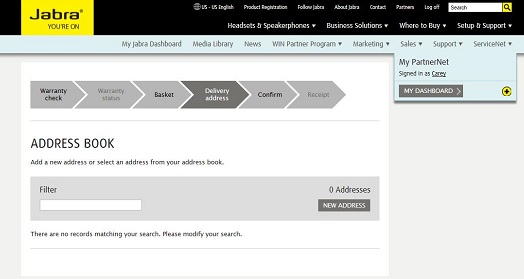
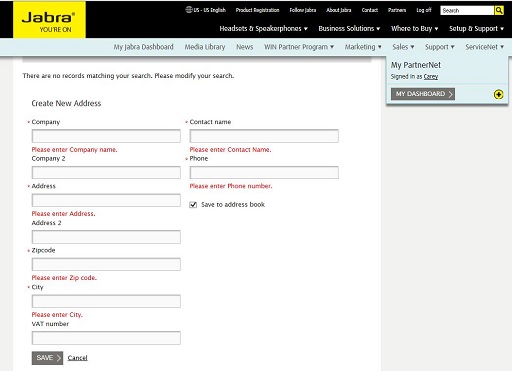
In the successive two screens, you will Confirm the order, and then get a Receipt. After submission, you can follow up on your warranty request by logging in and selecting Manage Your Orders. Here, you'll find all of your warranty history. It's a handy way to keep your Jabra warranty information in one place.
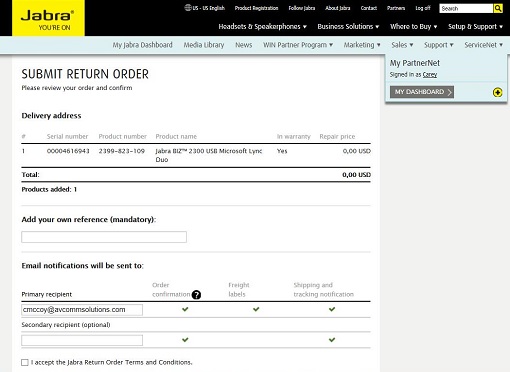
If your product is no longer under warranty, you will get this message: "This product is not under warranty. Please remove the out of warranty item from this order, and proceed with either inside warranty items only, or check the return process for outside warranty items by clicking here."
For Jabra's Warranty and Service Information, please click here.
We hope you find Jabra's ServiceNet to be a useful tool and a great way to keep track of your warranty replacements!

