There were 197 posts tagged:
Music in the Workplace: Amp Up Your Productivity
Want to amp up your output at work and feel energized? Research suggests that listening to upbeat music can bring higher productivity and overall higher feelings of job satisfaction. Give your people the choice of listening to music and watch the work get done!
 Rather than piping music that may not appeal to everyone over office speakers, perhaps a better choice would be individual music players (PC, Smartphones, Tablets)– with corresponding headsets – to personalize the experience. Connecting via USB, Bluetooth, or 3.5mm port, our headsets can handle any set-up. With the same headset, take and make phone calls, and stream your music in between. There is no “one size fits all” environment; providing a variety of headsets to choose from will give your staff the chance to choose the one that’s best for them. Perhaps staying within a brand is recommended, to ensure some type of continuity within your organization.
Rather than piping music that may not appeal to everyone over office speakers, perhaps a better choice would be individual music players (PC, Smartphones, Tablets)– with corresponding headsets – to personalize the experience. Connecting via USB, Bluetooth, or 3.5mm port, our headsets can handle any set-up. With the same headset, take and make phone calls, and stream your music in between. There is no “one size fits all” environment; providing a variety of headsets to choose from will give your staff the chance to choose the one that’s best for them. Perhaps staying within a brand is recommended, to ensure some type of continuity within your organization.
The types of music matter, according to this article from The Telegraph.
Problem-solving or proofreading? Dance music is where it’s at. This genre resulted in a higher overall accuracy and fastest performance across a variety of work tasks. Boogie on down to the best accuracy you’ve ever experienced – and faster!
If you’re working with numbers or extremely detailed information, classical music should be blasting in the background. Spelling errors are also most accurately detected when listening to classical music (12% more!).
To keep up your momentum with data entry tasks, pop music is best. Instrumental, ambient music works well for equation solving. The music tempo can affect productivity – a faster tempo may heighten awareness and produce quicker results; a slower tempo can relax and help you focus on tasks. Overall, though, choosing music that you like best to listen to will ensure your good mood, thus raising your productivity. So, if that music is techno, country, screamo, or Gregorian chants, put that record on and groove.
Wearing a headset could be perceived as rude at your organization (depending upon the environment and expectations) – those with public-facing tasks would probably be discouraged from wearing headsets altogether. Taking regular breaks from wearing a headset may be a good idea to encourage camaraderie with co-workers.
Click on the Comments tab, above, and tell us your favorite music to listen to while you work!
Sources:
"Productivity" Music Works For You
"The Power of Music, Tapped in a Cubicle" New York Times
"Music and Productivity: 5 Ideas for Using Music To Boost Performance" Psychology Today
 Rather than piping music that may not appeal to everyone over office speakers, perhaps a better choice would be individual music players (PC, Smartphones, Tablets)– with corresponding headsets – to personalize the experience. Connecting via USB, Bluetooth, or 3.5mm port, our headsets can handle any set-up. With the same headset, take and make phone calls, and stream your music in between. There is no “one size fits all” environment; providing a variety of headsets to choose from will give your staff the chance to choose the one that’s best for them. Perhaps staying within a brand is recommended, to ensure some type of continuity within your organization.
Rather than piping music that may not appeal to everyone over office speakers, perhaps a better choice would be individual music players (PC, Smartphones, Tablets)– with corresponding headsets – to personalize the experience. Connecting via USB, Bluetooth, or 3.5mm port, our headsets can handle any set-up. With the same headset, take and make phone calls, and stream your music in between. There is no “one size fits all” environment; providing a variety of headsets to choose from will give your staff the chance to choose the one that’s best for them. Perhaps staying within a brand is recommended, to ensure some type of continuity within your organization.The types of music matter, according to this article from The Telegraph.
Problem-solving or proofreading? Dance music is where it’s at. This genre resulted in a higher overall accuracy and fastest performance across a variety of work tasks. Boogie on down to the best accuracy you’ve ever experienced – and faster!
If you’re working with numbers or extremely detailed information, classical music should be blasting in the background. Spelling errors are also most accurately detected when listening to classical music (12% more!).
To keep up your momentum with data entry tasks, pop music is best. Instrumental, ambient music works well for equation solving. The music tempo can affect productivity – a faster tempo may heighten awareness and produce quicker results; a slower tempo can relax and help you focus on tasks. Overall, though, choosing music that you like best to listen to will ensure your good mood, thus raising your productivity. So, if that music is techno, country, screamo, or Gregorian chants, put that record on and groove.
Wearing a headset could be perceived as rude at your organization (depending upon the environment and expectations) – those with public-facing tasks would probably be discouraged from wearing headsets altogether. Taking regular breaks from wearing a headset may be a good idea to encourage camaraderie with co-workers.
Click on the Comments tab, above, and tell us your favorite music to listen to while you work!
Sources:
"Productivity" Music Works For You
"The Power of Music, Tapped in a Cubicle" New York Times
"Music and Productivity: 5 Ideas for Using Music To Boost Performance" Psychology Today
Plantronics Hub App is a Handy Companion for Plantronics Headsets
Congratulations on purchasing a new Plantronics Bluetooth headset! Your next step is to download the FREE Plantronics Hub app, which ensures connection between smartphone and headset. It also serves as a user guide/help desk for your new headset, and has some cool features, too.
 Download the “Plantronics Hub” app from App Store (for iPhone); for Android Devices, Google Play store has it here: Plantronics Hub.
Download the “Plantronics Hub” app from App Store (for iPhone); for Android Devices, Google Play store has it here: Plantronics Hub.
Once you have the app, turn on Bluetooth to pair the headset to your smartphone. Open Plantronics Hub, and select your Plantronics headset: the options are BackBeat, Explorer, M series, Marque, Voyager 5200, Edge, Focus, Legend, PRO HD headsets. Depending upon the headset you use, the features will be different. Immediately, your headset’s talk time is displayed, so there are no surprises when you’re on a call and lose battery power!
In our estimation, the coolest feature is Find My Headset. There are 2 options to locate the headset, either Send Tone (loud tone sent through earphones which is adjustable on the app) or BackTrack (retraces where the headset’s been on a map).
A few caveats: the headset must be turned “on” to use Send Tone. The tone (an alert sound) can be difficult to hear, though fortunately, the volume is adjustable from the app. With a smaller headset, however, such as the Voyager Edge, the volume increase may not be enough to find the headset due to its smaller ear speaker.
Once you have found the headset, select “Found” on the bottom of the screen. A new screen will appear, with a congratulatory message: “Congratulations! You found your headset in 00:22 seconds” or however long it took to find the headset! If you did not find the headset, select “Not Found.” A useful list of FAQs is displayed to assist you with recovery of your headset.
Plantronics Hub acts like a Help Desk for your Bluetooth headset, too. The How Do I? section lists answers to every possible question you can think of, including pairing, muting, configuring Active Noise Cancelling (if available) or the USB adapter, Call features and so much more. The Buttons & Lights tab is a diagram of the headset with a guide map is for quick identification of the pieces and parts on the headset.
think of, including pairing, muting, configuring Active Noise Cancelling (if available) or the USB adapter, Call features and so much more. The Buttons & Lights tab is a diagram of the headset with a guide map is for quick identification of the pieces and parts on the headset.
Smart Sensor options can be managed from the app. Another customizable feature is the Mute Reminder. You can choose between Voice-activated, Timed (range is from every minute to every 15 minutes), or Off.
For additional functionality on-the-go, Plantronics Hub now supports the Apple Watch with the Plantronics Voyager Focus UC, Voyager Edge, and Voyager Edge UC Bluetooth headsets. Manage your headset call features from your wrist with your smartwatch.
The convenience of this app can’t be understated, and provides great features at the best price: free. Let us know your thoughts on the Plantronics Hub app on the Comments tab above.
 Download the “Plantronics Hub” app from App Store (for iPhone); for Android Devices, Google Play store has it here: Plantronics Hub.
Download the “Plantronics Hub” app from App Store (for iPhone); for Android Devices, Google Play store has it here: Plantronics Hub.Once you have the app, turn on Bluetooth to pair the headset to your smartphone. Open Plantronics Hub, and select your Plantronics headset: the options are BackBeat, Explorer, M series, Marque, Voyager 5200, Edge, Focus, Legend, PRO HD headsets. Depending upon the headset you use, the features will be different. Immediately, your headset’s talk time is displayed, so there are no surprises when you’re on a call and lose battery power!
In our estimation, the coolest feature is Find My Headset. There are 2 options to locate the headset, either Send Tone (loud tone sent through earphones which is adjustable on the app) or BackTrack (retraces where the headset’s been on a map).
A few caveats: the headset must be turned “on” to use Send Tone. The tone (an alert sound) can be difficult to hear, though fortunately, the volume is adjustable from the app. With a smaller headset, however, such as the Voyager Edge, the volume increase may not be enough to find the headset due to its smaller ear speaker.
Once you have found the headset, select “Found” on the bottom of the screen. A new screen will appear, with a congratulatory message: “Congratulations! You found your headset in 00:22 seconds” or however long it took to find the headset! If you did not find the headset, select “Not Found.” A useful list of FAQs is displayed to assist you with recovery of your headset.
Plantronics Hub acts like a Help Desk for your Bluetooth headset, too. The How Do I? section lists answers to every possible question you can
 think of, including pairing, muting, configuring Active Noise Cancelling (if available) or the USB adapter, Call features and so much more. The Buttons & Lights tab is a diagram of the headset with a guide map is for quick identification of the pieces and parts on the headset.
think of, including pairing, muting, configuring Active Noise Cancelling (if available) or the USB adapter, Call features and so much more. The Buttons & Lights tab is a diagram of the headset with a guide map is for quick identification of the pieces and parts on the headset. Smart Sensor options can be managed from the app. Another customizable feature is the Mute Reminder. You can choose between Voice-activated, Timed (range is from every minute to every 15 minutes), or Off.
For additional functionality on-the-go, Plantronics Hub now supports the Apple Watch with the Plantronics Voyager Focus UC, Voyager Edge, and Voyager Edge UC Bluetooth headsets. Manage your headset call features from your wrist with your smartwatch.
The convenience of this app can’t be understated, and provides great features at the best price: free. Let us know your thoughts on the Plantronics Hub app on the Comments tab above.
Konftel Unite: A One Touch Conferencing App
If you’ve ever had to drive, and enter a 10-digit phone number, and then an 11-15 digit entry code to join a meeting, you will appreciate this new conferencing app from Konftel. At the touch of one button, the Unite app connects you into meetings while you’re on the go: the safest, most convenient way to 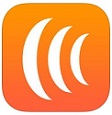 participate when you’re on the road. No need to worry about conference numbers or passcodes, or fumbling between your calendar and the dial pad, to connect into a meeting! Convenience is the name of the game.
participate when you’re on the road. No need to worry about conference numbers or passcodes, or fumbling between your calendar and the dial pad, to connect into a meeting! Convenience is the name of the game.
The calendar feature lets you bring multiple calendars into the app (see image, below). Konftel Unite keeps you organized by displaying your day’s events, meetings and calls. It sends you a friendly reminder before the start of each event and you can even schedule events from within the app.
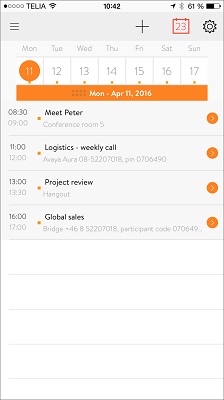
Konftel Unite has been verified for use with – but not limited to – the following web conferencing providers: AT&T Connect iMeeting, Avaya Meeting, GoToMeeting, Hangouts, JoinMe, Lync, PgiConnect, Scopia Meeting, and WebEx.
It’s important to note that for the one touch conferencing to function through the Konftel Unite app, you must also have the web conferencing app (i.e. WebEx) installed on your mobile device.
Once installed, when it’s time for the webinar, simply go to the Konftel Unite app, click the webinar entry in the app, and select “Join on Web.” The webinar will immediately open in the corresponding web conferencing app! It’s that easy!
Or if you simply need to join a teleconference, the “Join by Phone” button calls the teleconferencing bridge.
The “Open in Calendar” option will open the event in your device’s standard Calendar app; it will not connect you to the webinar; however, copy and paste the link into your web browser, and you’re attending the webinar.
Konftel built some additional features into the app for even more functionality. Take text or voice notes during the webinar in the app, and then email the notes from the app to the invitees you choose.
Konftel Unite is now available at no cost for both iOS and Android devices.
Watch a quick overview of the app:
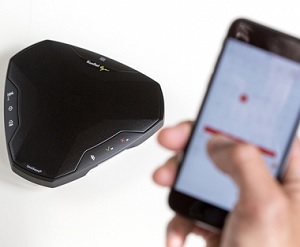 To manage calls, a smartphone or tablet is the way to go; to get the best sound for conferencing, an external speakerphone is the best choice. With Konftel devices, sensational HD sound is guaranteed, thanks to its patented OmniSound technology. This summer, Konftel introduced the Ego, a portable speakerphone with OmniSound.
To manage calls, a smartphone or tablet is the way to go; to get the best sound for conferencing, an external speakerphone is the best choice. With Konftel devices, sensational HD sound is guaranteed, thanks to its patented OmniSound technology. This summer, Konftel introduced the Ego, a portable speakerphone with OmniSound.
The Ego is the perfect size for travelers, those who work at home, and smaller meeting environments such as huddle rooms. It connects via Bluetooth to your smartphone/tablet and USB for use with laptops and PCs. It’s powered via USB and offers 12 hours of talk time! If you’re not on a call and want to listen to music, Bluetooth A2DP provides superior audio performance. To top it off, the Ego comes in a zippered neoprene carry case to protect the device when traveling. The Ego has been awarded a prestigious RedDot Design Award for 2016.
Check out the Ego video for more information about this handy device.
Questions about the new Konftel Unite app, or the Ego? Give us a call: 1-866-998-9991.
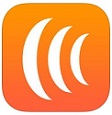 participate when you’re on the road. No need to worry about conference numbers or passcodes, or fumbling between your calendar and the dial pad, to connect into a meeting! Convenience is the name of the game.
participate when you’re on the road. No need to worry about conference numbers or passcodes, or fumbling between your calendar and the dial pad, to connect into a meeting! Convenience is the name of the game.The calendar feature lets you bring multiple calendars into the app (see image, below). Konftel Unite keeps you organized by displaying your day’s events, meetings and calls. It sends you a friendly reminder before the start of each event and you can even schedule events from within the app.
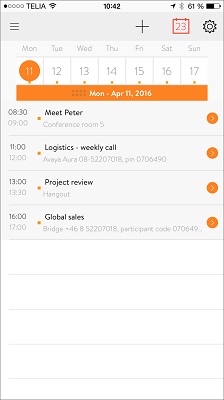
Konftel Unite has been verified for use with – but not limited to – the following web conferencing providers: AT&T Connect iMeeting, Avaya Meeting, GoToMeeting, Hangouts, JoinMe, Lync, PgiConnect, Scopia Meeting, and WebEx.
It’s important to note that for the one touch conferencing to function through the Konftel Unite app, you must also have the web conferencing app (i.e. WebEx) installed on your mobile device.
Once installed, when it’s time for the webinar, simply go to the Konftel Unite app, click the webinar entry in the app, and select “Join on Web.” The webinar will immediately open in the corresponding web conferencing app! It’s that easy!
Or if you simply need to join a teleconference, the “Join by Phone” button calls the teleconferencing bridge.
The “Open in Calendar” option will open the event in your device’s standard Calendar app; it will not connect you to the webinar; however, copy and paste the link into your web browser, and you’re attending the webinar.
Konftel built some additional features into the app for even more functionality. Take text or voice notes during the webinar in the app, and then email the notes from the app to the invitees you choose.
Konftel Unite is now available at no cost for both iOS and Android devices.
Watch a quick overview of the app:
Introducing the Ego
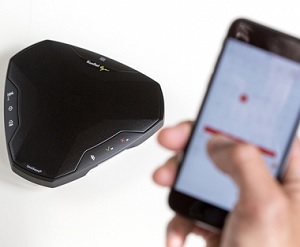 To manage calls, a smartphone or tablet is the way to go; to get the best sound for conferencing, an external speakerphone is the best choice. With Konftel devices, sensational HD sound is guaranteed, thanks to its patented OmniSound technology. This summer, Konftel introduced the Ego, a portable speakerphone with OmniSound.
To manage calls, a smartphone or tablet is the way to go; to get the best sound for conferencing, an external speakerphone is the best choice. With Konftel devices, sensational HD sound is guaranteed, thanks to its patented OmniSound technology. This summer, Konftel introduced the Ego, a portable speakerphone with OmniSound. The Ego is the perfect size for travelers, those who work at home, and smaller meeting environments such as huddle rooms. It connects via Bluetooth to your smartphone/tablet and USB for use with laptops and PCs. It’s powered via USB and offers 12 hours of talk time! If you’re not on a call and want to listen to music, Bluetooth A2DP provides superior audio performance. To top it off, the Ego comes in a zippered neoprene carry case to protect the device when traveling. The Ego has been awarded a prestigious RedDot Design Award for 2016.
Check out the Ego video for more information about this handy device.
Questions about the new Konftel Unite app, or the Ego? Give us a call: 1-866-998-9991.
Hello? Hello? Hello? Hello? (Does Your Headset Have an Echo?)
Congratulations on your purchase of a brand new headset! You’ve connected it to your phone, started to make calls with it … and the person on the other end  of the call tells you that you sound like you’re in a cave. A pesky echo is destroying the quality of your calls. You wonder if you’ve made a bad purchasing decision and consider going back to using your phone’s handset. Don’t despair: we’re here to help!
of the call tells you that you sound like you’re in a cave. A pesky echo is destroying the quality of your calls. You wonder if you’ve made a bad purchasing decision and consider going back to using your phone’s handset. Don’t despair: we’re here to help!
Also, don’t forget the importance of proper microphone positioning. This too can be the cause of a subpar sound experience.
To find out how and where to adjust the mic volume of your particular headset, you can refer to the headset user manual or better yet, just pick up the phone and give us a call. We love to hear from our customers and are always happy to help! You can reach our support staff at 1-866-998-9991.
This is an easy fix to a common (and annoying) problem!
 of the call tells you that you sound like you’re in a cave. A pesky echo is destroying the quality of your calls. You wonder if you’ve made a bad purchasing decision and consider going back to using your phone’s handset. Don’t despair: we’re here to help!
of the call tells you that you sound like you’re in a cave. A pesky echo is destroying the quality of your calls. You wonder if you’ve made a bad purchasing decision and consider going back to using your phone’s handset. Don’t despair: we’re here to help!The Echo Fix
If you or your customers are hearing an echo, the mic volume may be set too high. Jabra says that the audio level of your headset microphone should approximately match the audio level of your desk phone. Make a test call, and while you are talking, decrease the mic volume one step at a time. It’s important that your mic level be high enough so that your customers can hear you well, but it shouldn’t be so high that you are hearing yourself echo back through the headset. Another indication that your mic level is too high is if you hear your breath or excessive wind-type noise through your headset.Also, don’t forget the importance of proper microphone positioning. This too can be the cause of a subpar sound experience.
To find out how and where to adjust the mic volume of your particular headset, you can refer to the headset user manual or better yet, just pick up the phone and give us a call. We love to hear from our customers and are always happy to help! You can reach our support staff at 1-866-998-9991.
This is an easy fix to a common (and annoying) problem!
Next Generation Headsets from Plantronics Collect Intelligence for Big Data Analysis
The popular EncorePro 500 and 700 series headsets have evolved into Digital and USB versions, for intelligent Unified Communications in the contact center and enterprise work spaces.
 The digital version has a 6-pin quick disconnect for use with the DA90 USB audio processor. The current EncorePro headsets (non-digital) have the standard 4-pin QD. The digital headset and a DA90, when combined with Plantronics Manager Pro (an additional software service), offer a fully integrated audio and asset management solution. The headset's memory chip provides data to the DA90.
The digital version has a 6-pin quick disconnect for use with the DA90 USB audio processor. The current EncorePro headsets (non-digital) have the standard 4-pin QD. The digital headset and a DA90, when combined with Plantronics Manager Pro (an additional software service), offer a fully integrated audio and asset management solution. The headset's memory chip provides data to the DA90.
The digital headsets provide information that assist with corporate processes such as inventory management support, mass firmware updates, and agent statistics (average call time, average on-hold time, and more). CSR’s benefit from the advanced headsets, too, with sound protection, call control features, and more. Full stereo support provides a rich audio experience for users.
These products are available now. You can view the entire series of EncorePro digital headsets, and the DA90, here.
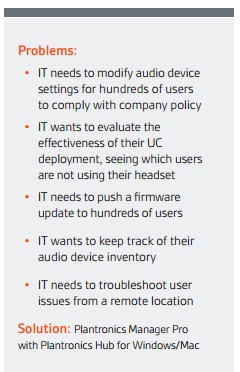 number of users. IT managers can now monitor, manage and maintain every Plantronics headset across the enterprise quickly and easily. Compliance with industry regulations governing communication devices is also easily achieved. Use this in conjunction with the free Plantronics Hub software.
number of users. IT managers can now monitor, manage and maintain every Plantronics headset across the enterprise quickly and easily. Compliance with industry regulations governing communication devices is also easily achieved. Use this in conjunction with the free Plantronics Hub software.
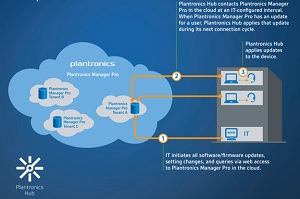
This Plantronics Manager Pro video provides an easy-to-follow overview of the software service:
Not sure which EncorePro headset you need? Give us a call and our headset experts can determine the best solution for your organization! 1-866-998-9991
 The digital version has a 6-pin quick disconnect for use with the DA90 USB audio processor. The current EncorePro headsets (non-digital) have the standard 4-pin QD. The digital headset and a DA90, when combined with Plantronics Manager Pro (an additional software service), offer a fully integrated audio and asset management solution. The headset's memory chip provides data to the DA90.
The digital version has a 6-pin quick disconnect for use with the DA90 USB audio processor. The current EncorePro headsets (non-digital) have the standard 4-pin QD. The digital headset and a DA90, when combined with Plantronics Manager Pro (an additional software service), offer a fully integrated audio and asset management solution. The headset's memory chip provides data to the DA90.The digital headsets provide information that assist with corporate processes such as inventory management support, mass firmware updates, and agent statistics (average call time, average on-hold time, and more). CSR’s benefit from the advanced headsets, too, with sound protection, call control features, and more. Full stereo support provides a rich audio experience for users.
These products are available now. You can view the entire series of EncorePro digital headsets, and the DA90, here.
USB versions coming soon
The EncorePro USB series is an all-in-one solution for organizations with softphones. Call volume, mute, and answer/end are handled from the in-line call controller. Utilizing Plantronics Manger pro, IT can remotely track and manage every headset company-wide; updating the headsets with new software is also easily achieved. EncorePro USB headsets will be shipping at the end of this month. You can see all of the EncorePro USB headsets here.Plantronics Manager Pro Software Service
Plantronics Manager Pro is web-based and offered for an annual subscription fee, depending upon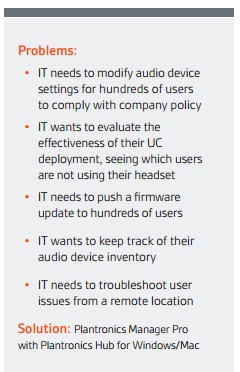 number of users. IT managers can now monitor, manage and maintain every Plantronics headset across the enterprise quickly and easily. Compliance with industry regulations governing communication devices is also easily achieved. Use this in conjunction with the free Plantronics Hub software.
number of users. IT managers can now monitor, manage and maintain every Plantronics headset across the enterprise quickly and easily. Compliance with industry regulations governing communication devices is also easily achieved. Use this in conjunction with the free Plantronics Hub software.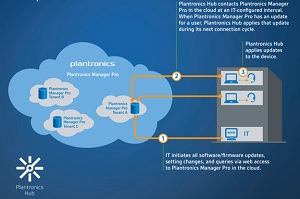
This Plantronics Manager Pro video provides an easy-to-follow overview of the software service:
EncorePro Series – Superior Quality and Performance
The EncorePro series has SoundGuard technology to protect users from harmful sound spikes and other loud noises. Users will find a comfortable listening and wearing experience, preventing fatigue after all-day wear. Laser welded construction and metal joints ensure a high quality headset, too.Not sure which EncorePro headset you need? Give us a call and our headset experts can determine the best solution for your organization! 1-866-998-9991

