There were 197 posts tagged:
Options for Side by Side Training with Headsets
Contact center staff members are at the front lines of engagement with your customers. Their success translates into happy customers, which is is why it's imperative to provide valuable, hands-on training from the start. If the new staff members will work on the phone, side by side training is especially a must; however, how the training is delivered depends upon several factors. Here's what you need before your new staff members arrive!
Training new staff, ongoing staff training, and supervisor drop-ins are all situations that are common in contact centers. Training cables (also known as supervisory cords, Y cords, or splitters) connect to Quick Disconnect (QD) headsets only. So if you are planning to roll out USB all-in-one headsets for your environment, make sure to order separate QD training set-ups. Currently, there is no side by side training set-up for all-in-one USB headsets.



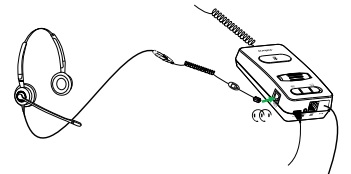
 The conferencing feature of wireless headsets allows connection of up to 4 (the primary headset + 3 additional) wireless headsets to a single base.
The conferencing feature of wireless headsets allows connection of up to 4 (the primary headset + 3 additional) wireless headsets to a single base.
With the primary headset in use, simply drop the second headset into the base. Once the secondary headset has been paired to the base, a tone will sound in the primary headset, and that headset must hit "Answer" to accept the secondary headset. To unpair, or disconnect the secondary headsets, simply dock them back into their own bases.
Read our complete blog post on how to accomplish training with wireless headsets, here: How to: Side by Side Training with Wireless Headsets.
We are always happy to walk you through this over the phone as well – give us a call anytime at 1.866.998.9991.
Training new staff, ongoing staff training, and supervisor drop-ins are all situations that are common in contact centers. Training cables (also known as supervisory cords, Y cords, or splitters) connect to Quick Disconnect (QD) headsets only. So if you are planning to roll out USB all-in-one headsets for your environment, make sure to order separate QD training set-ups. Currently, there is no side by side training set-up for all-in-one USB headsets.
Desk Phone Training
To begin, here's a traditional training set-up: a desk phone, 2 QD headsets connected to one direct connect lower cable by way of a Y cord. The Y cord shown has an inline mute switch, so that the second person can be either muted for listening to the conversation, or live, depending upon the situation. Depending upon the brand, Y cords can also have one side that's always muted.
Softphone Training
Training setups for the computer can be done a couple of ways. One is similar to the above mentioned desk phone setup. For example, in this image, there are two quick disconnect headsets, one Y-cord, and one QD to USB connection cable to the laptop (in this case, a Link 260). Another option is the Jabra Link 265.
Link 265
This Y-cord is the only one of its kind. The Link 265 from Jabra is a Y-cord that ends in USB. Connect two QD headsets to the Link 265 and connect via USB. It's that simple ... and cuts out one cord from the set-up above.
Amplifier Training
The Jabra Link 860 amplifier has a guest port for supervisors to connect into. Using the Link 850/860 QD Supervisory Cord with in-line mute, supervisors can immediately drop into a call and have the same functions as the primary headset.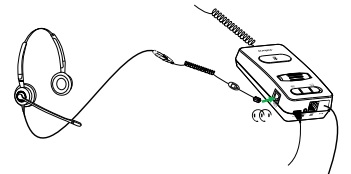
Wireless Headsets
 The conferencing feature of wireless headsets allows connection of up to 4 (the primary headset + 3 additional) wireless headsets to a single base.
The conferencing feature of wireless headsets allows connection of up to 4 (the primary headset + 3 additional) wireless headsets to a single base. With the primary headset in use, simply drop the second headset into the base. Once the secondary headset has been paired to the base, a tone will sound in the primary headset, and that headset must hit "Answer" to accept the secondary headset. To unpair, or disconnect the secondary headsets, simply dock them back into their own bases.
Read our complete blog post on how to accomplish training with wireless headsets, here: How to: Side by Side Training with Wireless Headsets.
We are always happy to walk you through this over the phone as well – give us a call anytime at 1.866.998.9991.
Quality Monitoring Guidelines for Telemarketing Services
By Marcia Jenkins, Senior Operations Manager, Quality Contact Solutions
If you have ever been a sales agent in a seat making or taking calls for a telemarketing services company or an outsourced telemarketing company, you have a good idea of what the primary Do’s and Don’ts for Quality Monitoring are. Sales agents know first hand what helps or possibly hinders their improvement. A good frontline telemarketing sales agent wants nothing more than to succeed, so they thrive on that feedback to get better. Here is a list of Do’s and Don’ts for quality monitoring as compiled by the telemarketing sales agents themselves.
possibly hinders their improvement. A good frontline telemarketing sales agent wants nothing more than to succeed, so they thrive on that feedback to get better. Here is a list of Do’s and Don’ts for quality monitoring as compiled by the telemarketing sales agents themselves.
• Carve out time to listen to their call and other calls that display the technique you want them to improve on.
• Keep it simple. Find one or two things for them to focus on for improvement. Once the improvements are mastered, then go on to additional areas for improvement.
• Plan on role playing with them. This “Do” is essential in not only making sure they know what you want, but can actually display it on future calls. Ensure that they can “walk the talk."
• Follow up. Ensure the agent is implementing the new feedback and if not, have steps in place to redirect. When they are improving, provide Kudo’s! Find them doing the newly mastered technique or attempting and working through it.
• Remind them about why it’s vital to implement. For example, “It is a client expectation and it will help them build their sales revenue and commission.”
• Offer so many little things that need improved upon. Give them a couple of areas to work on and let them overcome those before adding more.
• Be negative. No one responds well to negativity. Keep it positive and upbeat! Try the sandwich technique, starting with a positive, something to work on, then a positive to wrap up the feedback!
• Rush. They know your time is valuable and what better way to show them they are a valuable member of the team then to spend some of your day “Getting on the same page?”
Telemarketing Services team members need to know that we are there to assist them and help them improve. We are all a team on the same page with the same goals.
Whether you are a Telemarketing Service provider or work with an Outsourced Telemarketing company, make sure your team members in the call monitoring role know these Do’s and Don’ts. You’ll find that both morale and productivity will be improved.
Marcia Jenkins is the Senior Operations Manager for Quality Contact Solutions. Prior to joining Quality Contact Solutions, Marcia was a sought-after 10-year call center veteran with the ability to manage and sell. Marcia is responsible for the day to day operations for the At Home Division. QCS At Home is a work-from-home telemarketing and call center solution focused on business to business outbound telemarketing, test-bed projects and special programs which are typically not well-suited for the traditional brick and mortar call center operation. Marcia can be reached at Marcia.jenkins@qualitycontactsolutions.com.
If you have ever been a sales agent in a seat making or taking calls for a telemarketing services company or an outsourced telemarketing company, you have a good idea of what the primary Do’s and Don’ts for Quality Monitoring are. Sales agents know first hand what helps or
 possibly hinders their improvement. A good frontline telemarketing sales agent wants nothing more than to succeed, so they thrive on that feedback to get better. Here is a list of Do’s and Don’ts for quality monitoring as compiled by the telemarketing sales agents themselves.
possibly hinders their improvement. A good frontline telemarketing sales agent wants nothing more than to succeed, so they thrive on that feedback to get better. Here is a list of Do’s and Don’ts for quality monitoring as compiled by the telemarketing sales agents themselves.Do's
• Provide positive feedback. Find something great about their call whenever possible.• Carve out time to listen to their call and other calls that display the technique you want them to improve on.
• Keep it simple. Find one or two things for them to focus on for improvement. Once the improvements are mastered, then go on to additional areas for improvement.
• Plan on role playing with them. This “Do” is essential in not only making sure they know what you want, but can actually display it on future calls. Ensure that they can “walk the talk."
• Follow up. Ensure the agent is implementing the new feedback and if not, have steps in place to redirect. When they are improving, provide Kudo’s! Find them doing the newly mastered technique or attempting and working through it.
• Remind them about why it’s vital to implement. For example, “It is a client expectation and it will help them build their sales revenue and commission.”
Don'ts
• Only send written feedback. Your frontline telemarketing sales agents need to be able to understand what you want from them and ask questions and listen to the call(s).• Offer so many little things that need improved upon. Give them a couple of areas to work on and let them overcome those before adding more.
• Be negative. No one responds well to negativity. Keep it positive and upbeat! Try the sandwich technique, starting with a positive, something to work on, then a positive to wrap up the feedback!
• Rush. They know your time is valuable and what better way to show them they are a valuable member of the team then to spend some of your day “Getting on the same page?”
Telemarketing Services team members need to know that we are there to assist them and help them improve. We are all a team on the same page with the same goals.
Whether you are a Telemarketing Service provider or work with an Outsourced Telemarketing company, make sure your team members in the call monitoring role know these Do’s and Don’ts. You’ll find that both morale and productivity will be improved.
Marcia Jenkins is the Senior Operations Manager for Quality Contact Solutions. Prior to joining Quality Contact Solutions, Marcia was a sought-after 10-year call center veteran with the ability to manage and sell. Marcia is responsible for the day to day operations for the At Home Division. QCS At Home is a work-from-home telemarketing and call center solution focused on business to business outbound telemarketing, test-bed projects and special programs which are typically not well-suited for the traditional brick and mortar call center operation. Marcia can be reached at Marcia.jenkins@qualitycontactsolutions.com.
MDA100 QD and MDA220 USB Bring Unity to Communications Solutions
With the introduction of the MDA200, Plantronics asserted itself as a leader in Unified Communications for hardware solutions.
The device, and its sister, the MDA100 QD, are complementary audio switchers that function with a variety of headsets to ensure smooth communication, whether it's on your desk phone, soft phone, and even smartphone! Plantronics has replaced the MDA200 with the new MDA220 USB, which features improved echo cancellation and enhanced headset compatibility.
Our testing of the MDA220 USB found that the device is pretty much the best thing since sliced bread! This device enables corded USB headsets and UC-enabled Bluetooth headsets (those with USB dongles) to be used with a desk phone and gives the user the option of switching between the desk phone and computer. When using a Bluetooth headset with the MDA220 USB, it allows for triple connection to your smartphone, desk phone and computer. It’s ideal for Unified Communications environments where desk phones are still present. And, what we really love about the MDA220 USB is that is now gives us the ability to use an active noise cancelling headset with our desk phone.
As office designs are quickly converting to open floor plans, we have received many inquiries from customers who are looking for a desk phone compatible headset that will provide active noise cancellation in the speakers. While Plantronics and Jabra both offer ANC headsets, they are strictly USB connection and unless you have an MDA220 USB, you won’t be able to use them with your desk phone.
We did thorough testing with several headsets, and did not need to stay within the Plantronics brand. As a disclaimer, Plantronics only guarantees the use of the MDA220 USB with a specific list of headsets that is continually updated.
The MDA100 QD is used with corded Quick Disconnect headsets and enables the user to toggle back and forth from USB to desk phone. There is a Mute button at the top of the MDA100 QD. When the mute is activated, the button is depressed and the area surrounding the button is red. Release the button and the mute is turned off.
Plantronics recommends this product for customer service centers who are transitioning from desk phones to softphones and unified communications (UC), and require users to manage audio from two sources with a single headset.
The MDA220 USB and MDA100 QD audio switching devices utilize the headsets you already have in place and connect them to audio endpoints for the best use of your resources. Interested in learning more about the MDA family? Contact us!
Simple, intuitive, seamless

Our testing of the MDA220 USB found that the device is pretty much the best thing since sliced bread! This device enables corded USB headsets and UC-enabled Bluetooth headsets (those with USB dongles) to be used with a desk phone and gives the user the option of switching between the desk phone and computer. When using a Bluetooth headset with the MDA220 USB, it allows for triple connection to your smartphone, desk phone and computer. It’s ideal for Unified Communications environments where desk phones are still present. And, what we really love about the MDA220 USB is that is now gives us the ability to use an active noise cancelling headset with our desk phone.
As office designs are quickly converting to open floor plans, we have received many inquiries from customers who are looking for a desk phone compatible headset that will provide active noise cancellation in the speakers. While Plantronics and Jabra both offer ANC headsets, they are strictly USB connection and unless you have an MDA220 USB, you won’t be able to use them with your desk phone.
We did thorough testing with several headsets, and did not need to stay within the Plantronics brand. As a disclaimer, Plantronics only guarantees the use of the MDA220 USB with a specific list of headsets that is continually updated.

The MDA100 QD is used with corded Quick Disconnect headsets and enables the user to toggle back and forth from USB to desk phone. There is a Mute button at the top of the MDA100 QD. When the mute is activated, the button is depressed and the area surrounding the button is red. Release the button and the mute is turned off.
Plantronics recommends this product for customer service centers who are transitioning from desk phones to softphones and unified communications (UC), and require users to manage audio from two sources with a single headset.
The MDA220 USB and MDA100 QD audio switching devices utilize the headsets you already have in place and connect them to audio endpoints for the best use of your resources. Interested in learning more about the MDA family? Contact us!
All-In-One Headsets Explained

The term "all-in-one" brings to mind 2-in-1 Shampoo and Conditioner, sporks, and other consumer products. Dictionary. com defines "all-in-one" as something that combines two or more items or functions in a single unit. The very term implies simplicity.
When applied to headsets, the term all-in-one refers to the headset and the USB call control unit together forming a single solution that does not require an additional piece for functionality.
 For USB connection, there are two types of corded headsets: Quick Disconnect (QD) and All-in-One. Quick Disconnect headsets end in a proprietary connector and require a QD cable to USB adapter cable for softphone. All-in-one USB headsets plug directly into a USB port. Call controllers are standard in these all-in-one solutions,
For USB connection, there are two types of corded headsets: Quick Disconnect (QD) and All-in-One. Quick Disconnect headsets end in a proprietary connector and require a QD cable to USB adapter cable for softphone. All-in-one USB headsets plug directly into a USB port. Call controllers are standard in these all-in-one solutions,  for user-friendly one-touch call answer/end, mute, and volume.
for user-friendly one-touch call answer/end, mute, and volume.  There are benefits to all-in-one headsets: easier inventory management (1 piece rather than 2 or more); easy distribution to staff; and set up on softphones can be controlled from the IT Manager's desk, depending upon which brand of headset is used. One issue that must be examined is how side by side training and monitoring will take place. All-in-one USB headsets DO NOT allow a second headset to plug in anywhere. You must use QD setups for training which allow two headsets to be connected to one station.
There are benefits to all-in-one headsets: easier inventory management (1 piece rather than 2 or more); easy distribution to staff; and set up on softphones can be controlled from the IT Manager's desk, depending upon which brand of headset is used. One issue that must be examined is how side by side training and monitoring will take place. All-in-one USB headsets DO NOT allow a second headset to plug in anywhere. You must use QD setups for training which allow two headsets to be connected to one station. Here are some of the training set-ups that we recommend to our customers: 2 QD headsets used with a standard QD Y-cord and a QD to USB connector cable; wireless headsets; or when using Jabra headsets, 2 QD headsets, with a Link 265 USB Y-cord.
Contact us today for help determining the very best headsets for your environment and budget: 1-866-998-9991.


Kuando Busylight Software Updated
A steady uptick in headset use, and the rise of unified communications platforms such as Skype for Business, Lync, Cisco Jabber, (and many more), have contributed to the need for Busylights in office environments around the world, especially in the prevalent open office design.
 The Kuando Busylight is a 3-in-1 solution:
The Kuando Busylight is a 3-in-1 solution:
Download the FREE software on the Plenom website: Software Download. Plenom is currently at work on a NEW Busylight for Apple Mac computers. We will let you know when these are available!
 The Kuando Busylight is a 3-in-1 solution:
The Kuando Busylight is a 3-in-1 solution:- It rings and flashes on incoming calls preventing missed calls.
- It provides visual presence to the open office, stopping interruptions.
- The Busylight software (Skype for Business only) provides valuable hot key functions for easy call handling.
- Mute on Away – When in the ‘Away’ state, Busylight will not ring – nice for your neighbor!
- Brightness Setting – Easily control the brightness of your Busylight
- Default volume for Omega will now be set at 25%
- Default brightness for Alpha is lowered from high to normal.
Download the FREE software on the Plenom website: Software Download. Plenom is currently at work on a NEW Busylight for Apple Mac computers. We will let you know when these are available!

